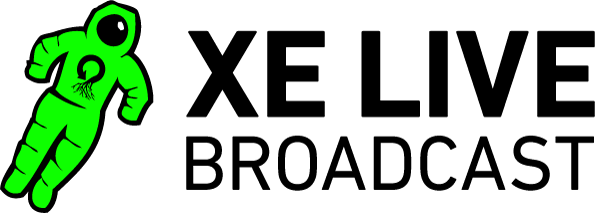Webcasts provided by XE Live Broadcast use Youtube as a hosting platform to ensure cross-compatibility between browsers and operation systems while eliminating the need for additional plugins. Any problems you face while watching a Youtube Live event are also problems you will face watching any other Youtube video.
If you are familiar with Youtube, you’ll recognize the webcast player. However, a live webcast on Youtube is slightly different from a regular Youtube video. There are several features available in a Live Youtube webcast player that you may not have seen before – these are listed in the ‘Visual’ section below.
Some browsers may still have problems with Youtube. These problems can result from having a(n):
- Large number of tabs open, this will eat up your computer’s available memory
- Out of date browser
- Slow internet connection
- Legacy computer system
- Loading multiple instances of the webcast in several tabs, reducing system performance and causing audio to ‘echo’ by playing in several places on your computer at once
- Many extensions or browser add-ons installed which affect Youtube live and video player or XE Live chat performance