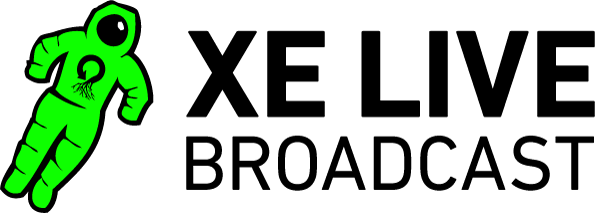Webcasts provided by XE Live Broadcast use Vimeo as a hosting platform to ensure cross-compatibility between browsers and operating systems while eliminating the need for additional plugins. Any problems you face while watching a Vimeo Live event are also problems you will face watching any other Vimeo, Youtube or Web-based video.
If you are experiencing issues, first make sure your system meets the minimum requirements for a Vimeo Live experience, and then follow the troubleshooting steps below: system requirements link
Use this demo page to test out your connection in advance: demo page link
If you are familiar with video on the web, you’ll recognize the webcast player. However, there are several features available in a Live Vimeo webcast player that you may not have seen before – these are listed in the ‘Visual’ section below.
Please do not attempt to view the webcast with Internet Explorer, as it will lead to a sub-par experience.
Some browsers may still have problems with Vimeo Live. These problems can result from having a(n):
- Large number of tabs open, this will eat up your computer’s available memory
- Out of date browser
- Slow internet connection
- Legacy computer system
- Loading multiple instances of the webcast in several tabs, reducing system performance and causing audio to ‘echo’ by playing in several places on your computer at once
- Many extensions or browser add-ons installed which affect Vimeo Live and video player or live chat performance
Many issues that degrade your webcast viewing experience can be fixed by closing your current browser and simply switching to another browser – installing and using Google Chrome fixes nearly all issues you will face watching a Vimeo Live video.
If you are experiencing issues please watch our webcast orientation video